Notes: The default printing alignment is set to A6 (105 x 148 mm) by default and is compatible with any label printer. If you do not have a label printer, you can also have it printed on A4.
Printing Consignment NoteUpdated 9 months ago
Pack your parcel & prepare for Pick-up. |
With your order successfully created, it's now time to prepare your parcel and have them ready for pick-up. Here's a helpful guide for packing your parcels.
A consignment note (CN) is a mandatory document that contains all important shipping information. All parcels must have Consignment Note printed clearly and securely attached to the package.
1. After you've successfully created an order, you'll be access the consignment notes via the pop-up window. Simply scroll down to the Consignment Note button > Print all Consignment Note
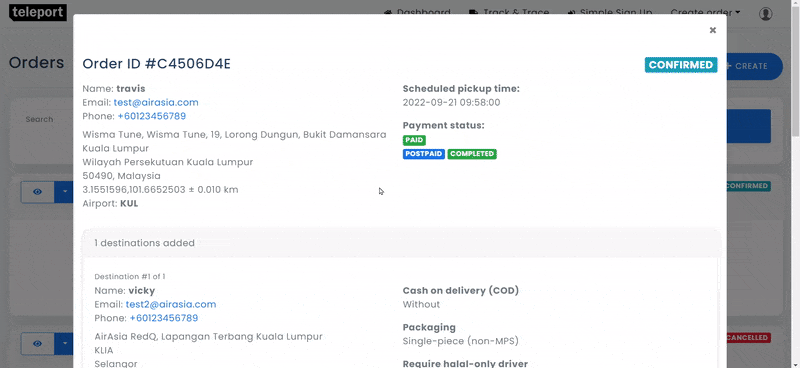
2. To print, simply press ctrl + p (windows) or command + p (mac)
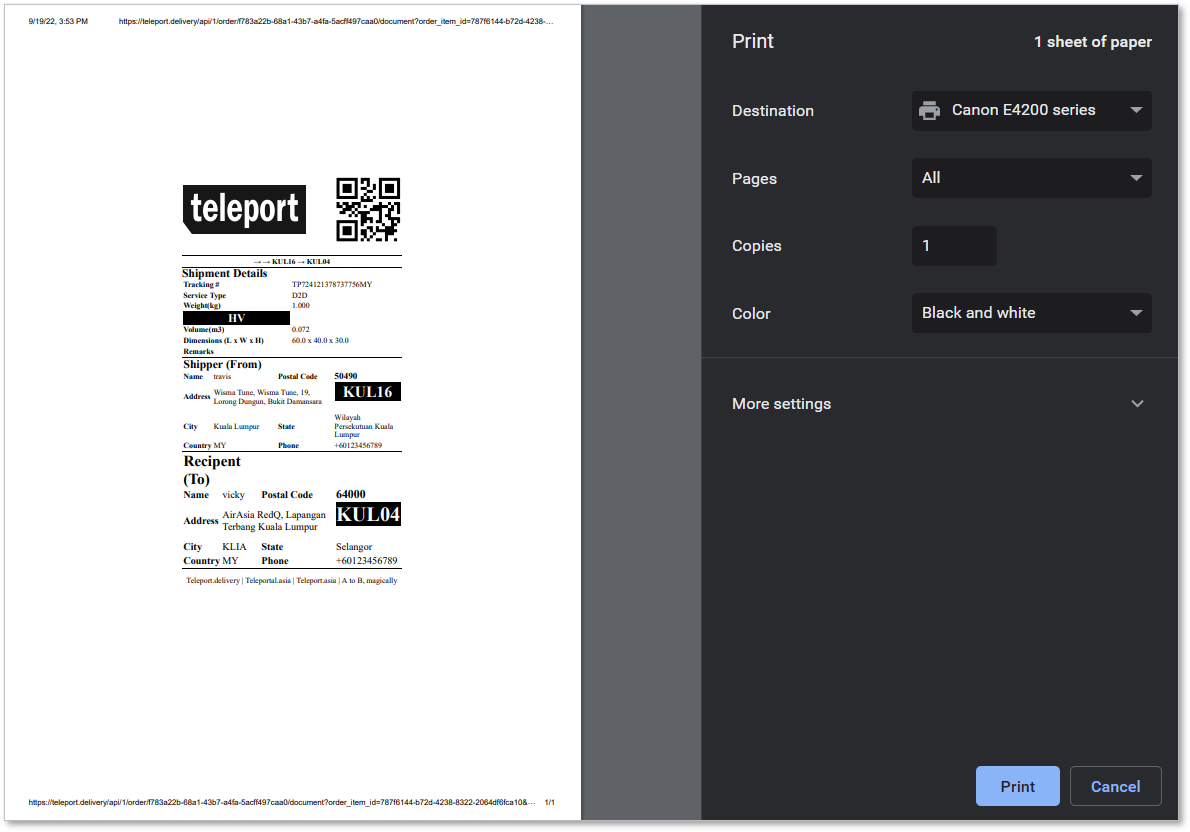
If you've closed the pop-up window by accident, don't worry! Simply follow these steps to access your consignment notes:
1. Navigate to your organisation dashboard 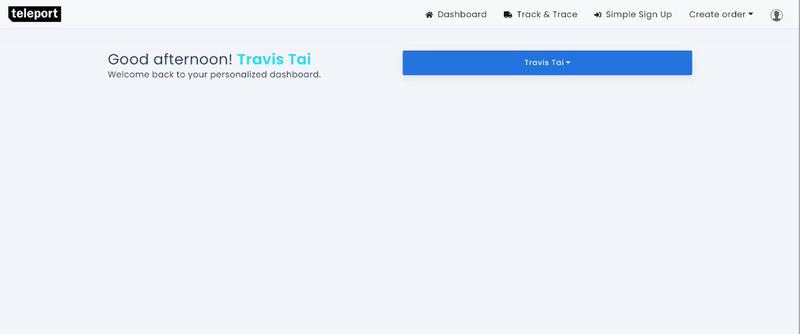
2. Head over to ORDERS 
3. Click the dropdown icon > Consignment note > Print all consignment note 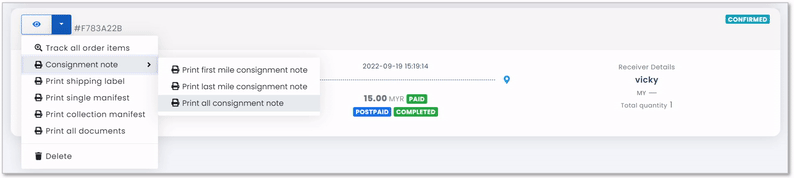
You're all set! What's Next? |